|
メニュー Activityのライフサイクルを確認 ボタンがクリックされた時の処理を追加 スクリーンを長押し/ダブルタップした時の処理 ListView ListViewのカスタマイズ GridView WebView TableLayout AbsoluteLayout AlertDialog リストをDialogで表示 ProgressDialog ファイルの読み書き ネット上の画像を表示 SQLiteに接続 GPSを利用して位置情報を取得 Androidアプリ上にGoogleマップを表示 線を描く ブラウザを起動 ActivityからActivityに値を引き継ぐ 非同期でHttpリクエストを送信 TwitterAPIを利用したつぶやき検索アプリを作る つぶやき検索結果をTwitter風に表示 RSSリーダを作る トップ |
WebView
Androidアプリ上にWebサイトを表示することができます。 ※ AndroidManifest.xmlに下記の追記を忘れずに、 <uses-permission android:name="android.permission.ACCESS_FINE_LOCATION" /> 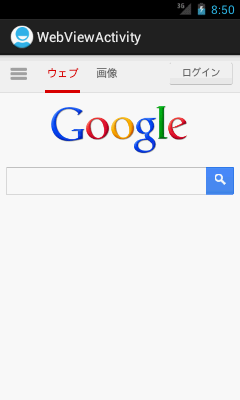
● レイアウト WebViewを配置します。
● Activity Webサイトでリンクなどイベントが起こった際に、 ブラウザが立ち上がり、以降はブラウザで処理が行われてしまいます。 Androidアプリ内で処理を続けたい場合は、 setWebViewClientを設定します。
|
|
Copyright (C) Androidアプリ開発のお勉強. All Rights Reserved.